Frequently Asked Questions
A. Using MoonPay
Navigate to Your Profile:
- Access your profile: Click on your profile icon located in the top right corner of the app (you should be logged in).
- Go to Account & Wallet: Under the "Account & Wallet" tab, press the "Purchase" button to initiate the payment session with MoonPay.
- Complete the purchase: Follow the instructions provided in the MoonPay modal window to complete your purchase. Do not close the MoonPay modal window within the app to avoid any issues after being redirected.
- KYC verification: This method involves completing full KYC (Know Your Customer) verification to comply with regulatory requirements.
- Minimum purchase amount: The minimum amount required to buy cryptocurrency through MoonPay is 30 USD.
Using a Cryptocurrency Exchange:
- Create an account: Sign up on any trusted cryptocurrency platform such as Binance, Coinbase, or Kraken.
- Purchase cryptocurrency: Buy a USDC token using available methods such as bank transfer, credit/debit card, P2P or other supported payment methods on the exchange.
- Transfer to in-app wallet: Transfer the purchased cryptocurrency to your in-app wallet address on the BASE chain. Make sure to select the correct network (BASE chain) and copy the correct account wallet address in profile during the transfer to avoid any loss of funds.
- Existing cryptocurrency holdings: If you already hold cryptocurrency in another wallet (e.g., MetaMask, Trust Wallet), you can transfer it directly to your in-app wallet.
- Transfer process: Open your wallet application, select the "Send" option, and enter your in-app wallet address along with the amount you wish to transfer. Ensure that you select the BASE chain as the network for the transfer.
By using these methods, you can easily top up your in-app wallet balance and enjoy participation in challenges and other features on our platform. If you have any questions or encounter any issues, please feel free to contact our support team for assistance.
Account Linking Guides
In order to link Dota 2 game please make sure to expose public match data so the platform can capture it properly. This checkbox can be found inside Dota 2 settings under social tab. If you don’t have one kindly register via the link provided above and follow the next steps:
- 1. Please log in into the platform with respective authorization method.
- 2. Navigate to the Your profile by clicking on your profile icon located in the top right corner.
- 3. Under Account&Wallet tab please click on Link account (Link another account) button.
- 4. One you will be prompted with game selection list, kindly select Dota 2 game.
- 5. In a new modal window you will be asked to link your Steam account, kindly follow the Steam account linking steps.
- 6. Once successfully linked, a profile will be displayed under Linked Accounts section.
Now you are ready to enroll yourself into the challenges or create you own one, enjoy!
In order to link Counter-Strike 2 game you should have a Faceit account (faceit.com) registered and your Steam account with purchased CS2 game registered as well. Once you have both account, you need to link Steam account and Faceit account.
- 1. Please log in into the platform with respective authorization method.
- 2. Navigate to the Your profile by clicking on your profile icon located in the top right corner.
- 3. Under Account&Wallet tab please click on Link account (Link another account) button.
- 4. One you will be prompted with game selection list, kindly select CS 2 game.
- 5. In a new modal window you will be asked to link your Faceit account, kindly follow the Faceit linking steps.
- 6. Once successfully linked, a profile will be displayed under Linked Accounts section.
Now you are ready to enroll yourself into the challenges or create you own one, enjoy!
Here is a guide on how to link you FACEIT account with Steam account:
- 1. Go to Faceit Account Settings: Visit faceit.com and log in to your Faceit account. Click on your profile icon or username in the top-right corner and select "Settings".
- 2. Navigate to Integrations or Connections: In the settings menu, find and click on the “Integrations” or “Connections” tab.
- 3. Add CS2 Account: Look for the section labeled “Link Game Accounts” or a similar option. Find and select “CS2” from the list of supported games.
- 4. Enter Steam Details: Link your Steam account, which is used for CS2. Click on the “Link Steam Account” button or a similar option. You will be redirected to Steam to log in and authorize the connection.
- 5. Authorize the Connection: Follow the prompts on Steam to authorize Faceit to access your CS2 game data.
In order to link PUBG Mobile game you should have downloaded PUBG Mobile from the App Store (https://apps.apple.com/en/app/pubg-mobile/id1330123889) or Playmarket (https://play.google.com/store/apps/details?id=com.tencent.ig&hl=en) once downloaded enter the game and complete the tutorial. Also you must have Faceit(faceit.com) account registered and linked PUBG Mobile on Faceit. If you don’t have one kindly register and link via the link provided above and follow the next steps:
- 1. Please log in into the platform with respective authorization method.
- 2. Navigate to the Your profile by clicking on your profile icon located in the top right corner.
- 3. Under Account&Wallet tab please click on Link account (Link another account) button.
- 4. One you will be prompted with game selection list, kindly select PUBG Mobile game.
- 5. In a new modal window you will be asked to link your Faceit account, kindly follow the Faceit account linking steps.
- 6. Once successfully linked, a profile will be displayed under Linked Accounts section.
Now you are ready to enroll yourself into the challenges or create you own one, enjoy!
Detailed Steps to link PUBG Mobile on Faceit:
- 1. Go to Faceit Account Settings: Visit faceit.com and log in to your Faceit account. Click on your profile icon or username in the top-right corner and select "Settings".
- 2. Navigate to Integrations or Connections: In the settings menu, find and click on the “Integrations” or “Connections” tab.
- 3. Add PUBG Mobile Account: Look for an option to link or add a new game account. Select "PUBG Mobile" from the list of supported games.
- 4. Enter UID and Username: You will be prompted to enter your PUBG Mobile UID (User ID) and username. You can find your UID and username in the PUBG Mobile game under the account settings or profile section.
In order to link the PUBG game, you should have the game downloaded from Steam and an account in the PUBG game. If you don’t have one, kindly select the PUBG game in Steam, download it, and follow the next steps:
- 1. Please log in into the platform with respective authorization method.
- 2. Navigate to the Your profile by clicking on your profile icon located in the top right corner.
- 3. Under Account&Wallet tab please click on Link account (Link another account) button.
- 4. One you will be prompted with game selection list, kindly select PUBG game.
- 5. In a new modal window you will be asked to link your Steam, kindly follow the Steam linking steps.
- 6. Once successfully linked, a profile will be displayed under Linked Accounts section.
Now you are ready to enroll yourself into the challenges or create you own one, enjoy!
Please note that for proper functionality, you need to change your Steam profile name to match your PUBG game username. Here are the instructions how to change your Steam profile name
- 1. Log into Steam and select your current username in the upper right-hand corner.
- 2. Click "View Profile" in the dropdown menu.
- 3. Click "Edit Profile" located to the right.
- 4. Type over your existing name to change it.
- 5. Select "Save Changes" at the bottom to save it.
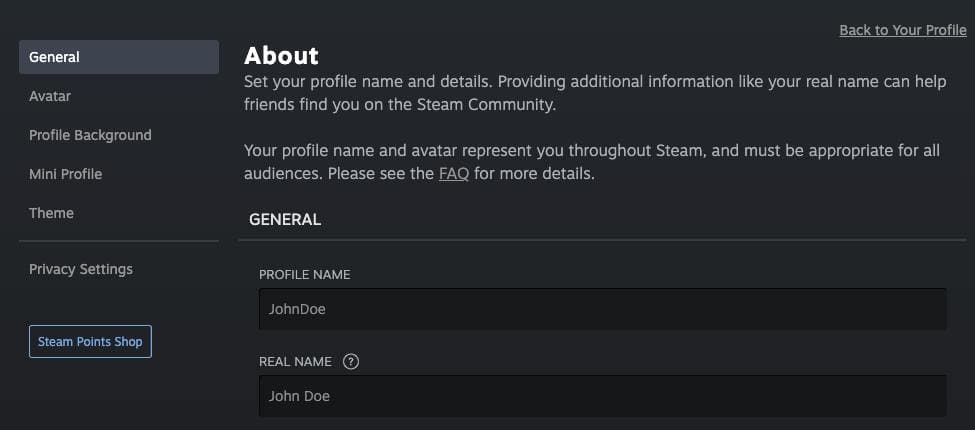
In order to link Destiny 2 game you should have Bungie (https://www.bungie.net/7/en/Destiny) account registered. If you don’t have one kindly register via the link provided above and follow the next steps:
- 1. Please log in into the platform with respective authorization method.
- 2. Navigate to the Your profile by clicking on your profile icon located in the top right corner.
- 3. Under Account&Wallet tab please click on Link account (Link another account) button.
- 4. One you will be prompted with game selection list, kindly select Destiny 2 game.
- 5. In a new modal window you will be asked to link your Bungie account, kindly follow the Bungie account linking steps.
- 6. Once successfully linked, a profile will be displayed under Linked Accounts section.
Now you are ready to enroll yourself into the challenges or create you own one, enjoy!
In order to link Clash Royale game you should have downloaded Clash Royale from App Store (https://apps.apple.com/en/app/clash-royale/id1053012308?l=en) or Play Market (https://play.google.com/store/apps/details?id=com.supercell.clashroyale&hl=en). If you don’t have one kindly go to the App Store or Play Market and download the game, once downloaded enter the game and complete the tutorial. After that, the game will give you an opportunity to enter your nickname, once entered proceed with the following steps:
- 1. Please log in into the platform with respective authorization method.
- 2. Navigate to the Your profile by clicking on your profile icon located in the top right corner.
- 3. Under Account&Wallet tab please click on Link account (Link another account) button.
- 4. One you will be prompted with game selection list, kindly select Clash Royale game.
- 5. In a new modal window you will be asked to enter your Clash Royale nickname. After entered click link button.
- 6. Once successfully linked, a profile will be displayed under Linked Accounts section.
Now you are ready to enroll yourself into the challenges or create you own one, enjoy!
In order to link Brawl Stars game you should have downloaded Brawl Stars from App Store (https://apps.apple.com/ua/app/brawl-stars/id1229016807?l=en) or Play Market (https://play.google.com/store/apps/details?id=com.supercell.brawlstars&hl=en). If you don’t have one kindly go to the App Store or Play Market and download the game, once downloaded enter the game and complete the tutorial. After that, the game will give you an opportunity to enter your nickname, once entered proceed with the following steps:
- 1. Please log in into the platform with respective authorization method.
- 2. Navigate to the Your profile by clicking on your profile icon located in the top right corner.
- 3. Under Account&Wallet tab please click on Link account (Link another account) button.
- 4. One you will be prompted with game selection list, kindly select Brawl Stars game.
- 5. In a new modal window you will be asked to enter your Brawl Stars nickname. Kindly make sure you have entered your Game Account Id correctly. Especially pay attention on cases such as confusing number “0” with the letter “O”, which will result in loss of matches data. After entered click link button.
- 6. Once successfully linked, a profile will be displayed under Linked Accounts section.
Now you are ready to enroll yourself into the challenges or create you own one, enjoy!
Please Don't change your Chess.com username after linking it to the platform, as it may cause issues with the challenge experience on the platform. In order to link Chess game you should have registered account on chess.com. If you don’t have one kindly register via the link provided above and follow the next steps:
- 1. Please log in into the platform with respective authorization method.
- 2. Navigate to the Your profile by clicking on your profile icon located in the top right corner.
- 3. Under Account&Wallet tab please click on Link account (Link another account) button.
- 4. One you will be prompted with game selection list, kindly select chess.com game.
- 5. In a new modal window you will be asked to link your chess.com, kindly follow the chess.com linking steps.
- 6. Once successfully linked, a profile will be displayed under Linked Accounts section.
Now you are ready to enroll yourself into the challenges or create you own one, enjoy!
